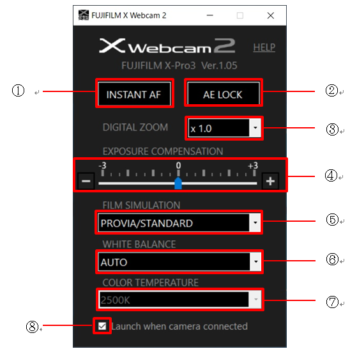Fujifilm X Webcam Software Version 2.0 Released
Fujifilm has released the new X Webcam software version 2.0, which is available for both macOS and Windows users.
Download links: Fujifilm X Webcam Software Version 2.0
The software update Ver.2.0 incorporates the following issue:
Camera settings (*1) can be changed during an online meeting.
This upgrade will create the “X Webcam 2” icon. Clicking the icon will make the control panel appear and you can change some settings of the camera.
*1: Changeable settings
FILM SIMULATION (*2), INSTANT AF (*3), AE LOCK, DIGITAL ZOOM (*2), EXPOSURE COMPENSATION and WHITE BALANCE
*2: Options and magnification depend on the models.
*3: In case of X-Pro2, the INSTANT AF and AE LOCK can be used in MF mode.
<Note>
・Regarding the details, download the “FUJIFILM X Webcam Features & User Guide” from our website.
・Applicable models are GFX100, GFX 50S, GFX 50R, X-H1, X-Pro3, X-Pro2, X-T4, X-T3 and X-T2.
Press Release:
Fujifilm releases X Webcam Software Ver 2.0
To our customers:
FUJIFILM Corporation (President Kenji Sukeno) is pleased to announce a free update to FUJIFILM X Webcam Version 2.0 X Series and GFX System users, available for both Windows and macOS*.
FUJIFILM X Webcam is a software application for computers that allow users to use compatible X Series and GFX cameras as high image quality web cameras when they are connected via a USB cable. This latest version now displays a settings control window for users to make on-the-fly adjustments to film simulations, exposure compensation, white balance, and a variety of other settings while the camera is still connected to the computer.
< Features of FUJIFILM X Webcam Ver.2.0 >
Once X Webcam App is updated to Ver.2.0, Launch the X Webcam 2 to open the Settings window, where users can choose a Film Simulation mode, activate the Instant AF, lock AE, or adjust digital zoom magnification, exposure compensation and white balance**.
- Instant AF
Click this button to activate the Instant AF.- AE Lock
Click this button to lock AE settings.
Click again to unlock the settings.- Digital Zoom
Choose the magnification for digital zoom.- Exposure compensation
Click the +/- button or move the Exposure Compensation slider up and down to determine the level of exposure compensation.- Film Simulation
Select a Film Simulation mode to be applied.- White Balance
Select a White Balance setting.- Color Temperature
Adjust color temperature when [Color Temperature] is selected in [White Balance].- Boot option
The setting mode will be booted automatically when you connect to the camera if you check the box.About the FUJIFILM X Webcam
Camera models that support the FUJIFILM X Webcam:
GFX100, GFX 50S, GFX 50R, X-H1, X-Pro2, X-Pro3, X-T2, X-T3, X-T4Supported OS
macOS10.12,10.13,10.14,10.15
Windows10* macOS is a registered trademark in the US and other countries by Apple Inc.
Windows is a registered trademark in the US and other countries by US Microsoft Corporation.
** Adjustable functions vary depending on the model and settings of the camera used.