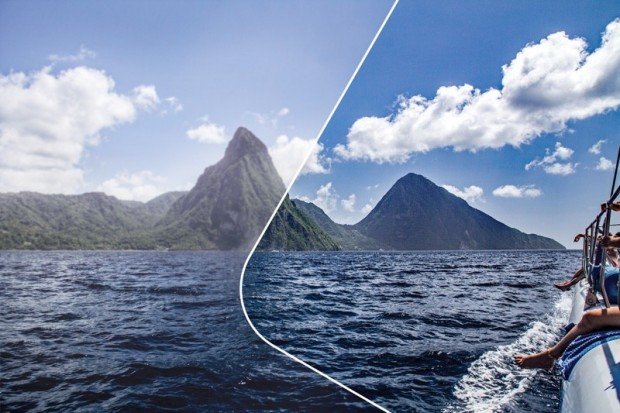Adobe Announced Photoshop Elements 14 and Premiere Elements 14
Adobe has announced the new Photoshop Elements 14 and Premiere Elements 14 imaging applications that have some new features and a number of improvements to existing functions. You can download it at Adobe or B&H.
The detailed new features overview with videos can be seen on the special Adobe page.
You can follow the links below to buy or upgrade Photoshop Elements 14 & Premiere Elements 14.
Upgrade for previous verison:
Upgrade Photoshop Elements 14 for $79.00 at Adobe.com
Upgrade Premiere Elements 14 for $79.00 at Adobe.com
Upgrade Photoshop & Premiere Elements 14 for $119.00 at Adobe.com
Buy all new version:
Photoshop Elements 14 for $99.00 at Amazon, B&H Photo Video
Premiere Elements 14 for $99.00 at Amazon, B&H Photo Video
Photoshop & Premiere Elements 14 for $149.00 at Amazon, B&H Photo Video
What’s new in Photoshop Elements 14
Bye-bye, camera shake: We call Shake Reduction “your selfies’ best friend,” but it’s great for any photo shot with a handheld camera. Just click to remove the camera shake blurs that come from unsteady hands.
Never a hazy day: Ever notice that, when you take a photo of an outdoor landscape, moisture in the air can cause the background to look hazy? Now you can use Haze Remover to make the background as crisp as what’s up front. De-haze in one click, or use sliders for more control.
Speed Guided Edit for action shots: Whether your photo captures a ball in flight, a bike zipping by, or some other cool moment, now you can get step-by-step help amping up the action by adding cool motion blurs.
Resize in seconds with a new Guided Edit: Want your photo to fit a certain picture frame or spot on a website? With step-by-step help, resizing has never been easier.
Select hair in a snap: It used to be a real chore to select hair, pet fur and other fine details in photos. Now you can just paint loosely over the area you want to select, and Elements detects the edges and does the rest with the Fine Detail Selection option.
Get custom looks to fit any photo: Want to give a photo some extra style, but not sure which effect will look best? Elements analyzes the subject, color and lighting and Smart Looks gives you five effects that fit perfectly.
Quick edits made easier: Quick Edit mode is now even friendlier and easier to use, letting you rotate photos and make quick fixes faster than before.
What’s new in Premiere Elements 14
Tell dazzling stories with motion titles: When you’ve made a great movie, why not start it off right? Grab attention with new, professional-looking motion titles. Premiere Elements makes it easy to animate text and graphics using built-in presets.
Color Pop Guided Edit for instant wow: Color Pop for photos was a big hit last year, so we added a Guided Edit for Premiere Elements this year. Create some visual drama by popping one or more colors in a scene and pushing everything else to black-and-white. You can fine-tune for hue, saturation and luminance, too. Elements walks you through it step by step.
Play with time using Guided Edits: Get step-by-step help creating slow-motion effects that add emphasis, suspense or drama. Or, get guidance with adding fast-motion effects that speed up your story and create energy, excitement or fun.
Go beyond HD with 4K: If you’ve got a 4K Ultra HD video camera and/or TV, you know what all the fuss is about. Now you can use Premiere Elements to edit and view 4K movies for the ultimate cinematic experience.*
Sound your best: Audio sets your movie’s mood, and now it’s easier than ever to fine-tune your sound. We’ve brought all of the audio features together in one place so they’re easy to find, and a new toggle screen lets you focus on just audio or video parts of a clip as needed.
Easily export optimized movies in multiple formats: Now when you’re ready to export your movie, Premiere Elements recommends settings for you. That way you get a movie that looks great on whatever device or screen you choose, from iPads, iPods and other smartphones to big-screen 4K and HD TVs.
Read more at Adobe Blog.